
What is WeBOC?
WeBOC is customs clearance web-based software for filing goods declaration of import/export cargo, WeBOC software is developed by PRAL(Pakistan Revenue Automation Ltd). WeBOC stands for (Web-Based One Customs).
How to File Goods Declaration (Gd) In Weboc
As we all know that Pakistan Customs has made it mandatory that all goods declarations of Exports at the Qasim International Container Terminal (QICT), Karachi International Container Terminal (KICT) Pakistan International Containers Terminal (PICT) and LCL/FCL Export Cargo Pertaining to NLCTT will be processed through Web-Based One Customs (WeBOC). All exporters and their clearing agents have been advised to file Goods Declaration (GD) pertaining to LCL/FCL cargo of MCC (Exports),
Therefore, we have decided to write a detailed article about How to File Goods Declaration (Gd) In Weboc for those who are new in this field and don’t know Weboc GD filing procedure. Here we tried our best to explain step by step guide of Gd filing, So Let`s Start!
How to File Goods Declaration (Gd) In Weboc
Your first step should be to visit the WeBoc`s Website this link it will Redirect you. As Show in Picture Below.
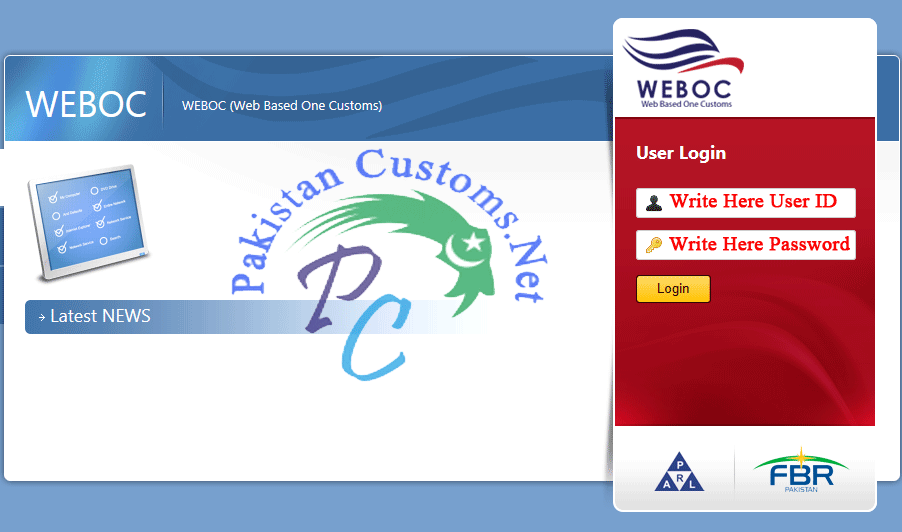
Image-1
On this page, you need user name & Password for login. This user login information provided by the Weboc department to the company (Clearing Agent, Exporter, Importer Etc) and company will share this login Information to employees for filing GD.
For Example
User Name: Ca-0-XXXXXX (For Clearing Agent) or TR-0-XXXXXX (For Trader)
Password: XXXXXXX
After Login We reached on Weboc Main Page As Mention in Picture. Its Clearing Agent `s Id Therefore Show Trader (Exporter, Importer) Name on Main Page.

Image-2
Now Our Next Step Will Create Gd so first we Click on Trader Name that’s Document we want to file. So It Will Take You Trader ‘s Inbox where He receives custom messages. As Appear Below in Image 3.
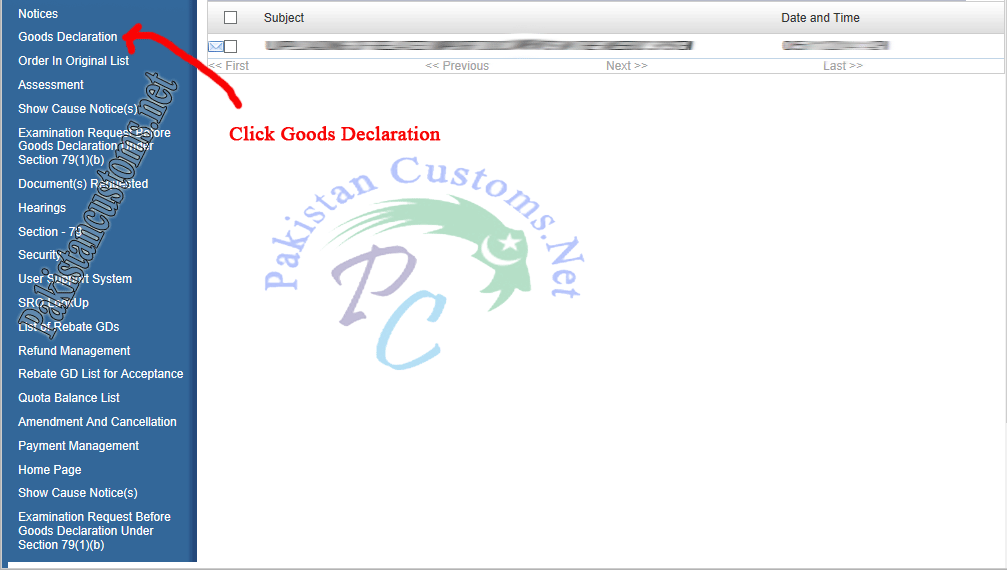
Image-3
We are not so far for creating Gd Finally Click on Red Highlighted Circle on Goods Declaration. Will Appear another Page
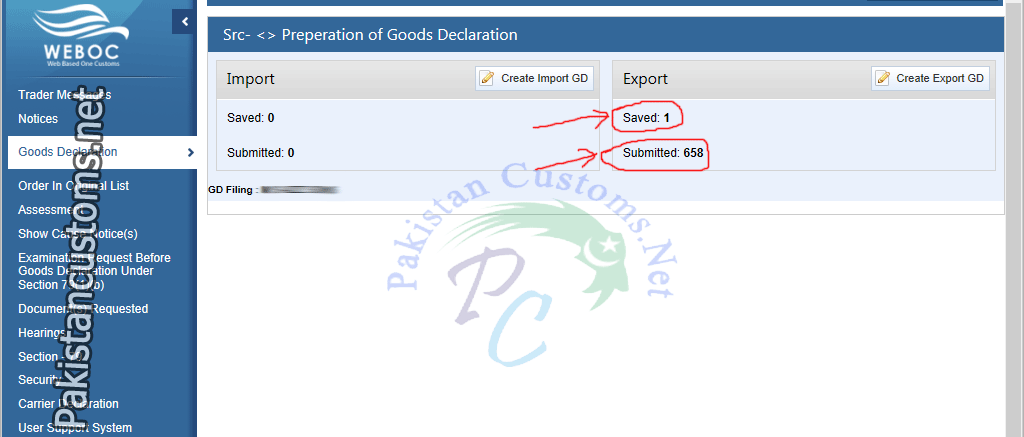
Image-4
In Above Image 4, you are seeing two columns Import & Export.
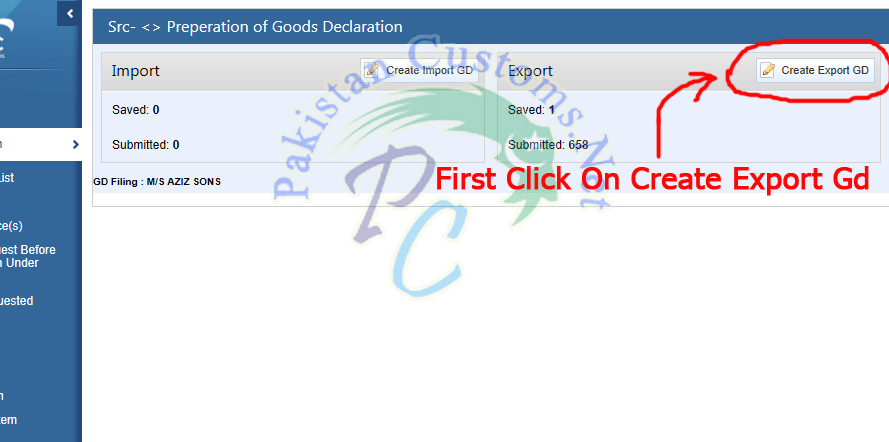
Image-5
We are Learning to file Export Gd, therefore, we Click on create Export Gd As Appear in Image 5.
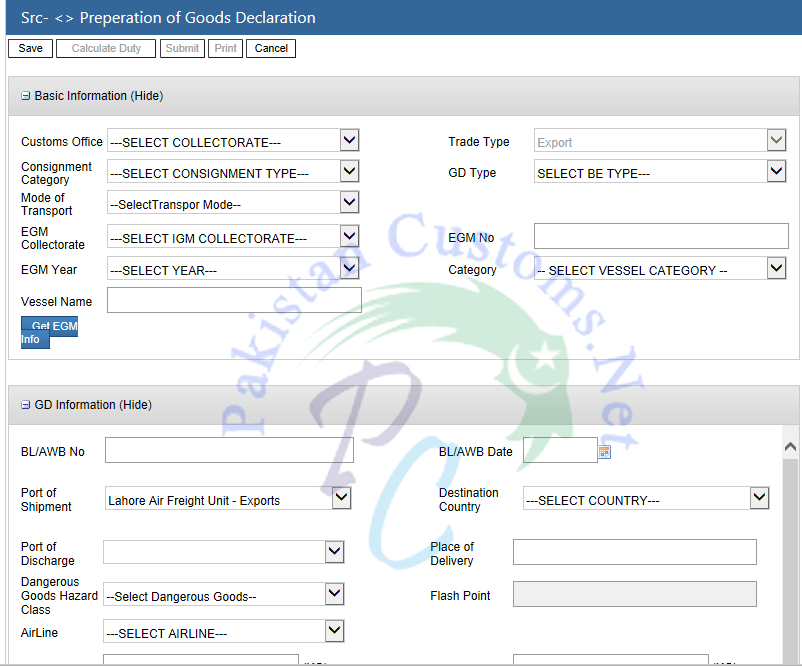
Image-6
Buttons:
In this Form Following Buttons Appear on Top of this Form.
- Save ( For Saving File GD)
- Submit (For Submit Filed GD)
- Cancel (For Taking out From Form Page To Main Page)
In Image 6 One Form Appear. In This Form 7 Part Included Which are Given Below. We, Will, Learn One By One.
- Basic Information.
- Consignor & Consignee Information.
- GD Information.
- Financials.
- Supporting Information For Customs Processing.
- Uploaded Documents (S).
- Form-E Information.
- Items Information.
- Disclaimer
1- Basic Information
Custom Office:
- If you want to file Kict/Pict/West Wharf/East Wharf Gd So Select MCC EXPORT KARACHI.
- If you want to file Air Port ‘s Gd So Select MCC EXPORT, AFU- EXPORT
- If you want to file QICT ‘s Gd So Select PORT QASIM (EXPORT), KARACHI.
Consignment Category:
- Select Commercial
GD Type:
- Select Export Commercial Transaction
Mode of Transport:
- Select Maritime
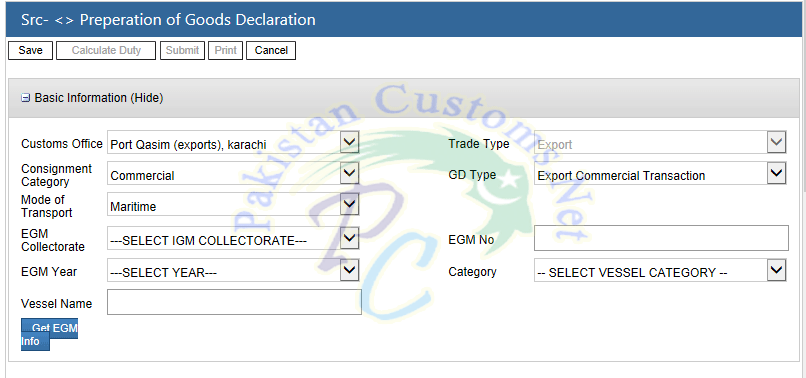
Image-7
2- Consignor Consignee Information.
NTN / FTN: Automatically Filled (As mention in Image 8)
STRN: Automatically Filled (As mention in Image 8)
Consignor Name Address: Automatically Filled (As mention in Image 8)
Consignee Name & Address: Will be Provided In Exporter ‘s Invoice.

Image-8
3- Gd Information.
Consignment Mode: There are two kinds of ocean shipments: LCL and FCL.
- Containerized: (Full Container Load )
- LCL: (Less Container Load)
- Partshipment: (If Consignee purchase Goods from two different Exporter so both Exporters can share one container due to having the same consignee, therefore, GD will be the file in Partshipment)
- Air LCL:
- Dry Bulk:
- Liquid Bulk:
So select your shipment mode according to your loading program provided by Shipping Line.
BL/AWB No & BL/AWB Date: Here B/L No. Air Way Bill No. will be written if available (Not necessary to file, leave it blank if you don’t have B/L No. & Air Way Bill No.
Destination Country: Select Country, Mention in loading program (i.e United States, United Kingdom, Belgium)
Port of Shipment: Select according to customs office mention basic information section. (i.e MCC export Karachi, Port Qasim(Export), etc)
Port of Discharge: Once select Country complete Port of that country will be loaded, now click on Port of the shipment so List will be open & select your port where you desire to export your cargo. (i.e New York, Spain, Antwerp).
Place of Delivery: Write Port where you want to export your shipment. (i.e New York, Spain, Antwerp)
Shipping Line: Select Shipping Line according to your loading program.
Gross Weight: Mention in Invoice Provided by Exporter. (we need to mention weight in MT( Metric Tons) Therefore convert kgs to metric tons just Divide your weight with 1000)
Net Weight: Mention in Invoice Provided by Exporter. (To convert kgs to metric tons just Divide your weight with 1000)
Marks: here we can mention anything such as a container, Po No. Style No.
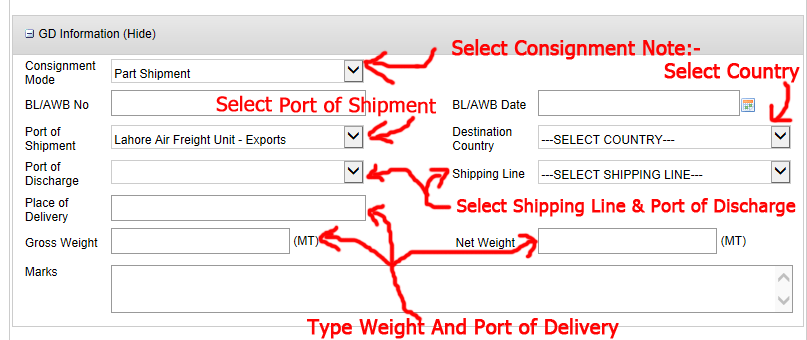
Image-9
4- Financials.
Payment Terms: If you Find L/c No. mention in invoice so select With LC otherwise select without LC.
LC No. & Date: Once write LC so write date otherwise leave it black.
Delivery Term: Select FOB, Cost & Freight (CFR or CNF), CIF
Currency: Select Currency (i.e USD, EURO,POUND)
FOB Value: If Select Fob as a delivery term Write Fob Value & if Select CFR first less mention freight from given CFR value in exporter Invoice.
Freight: Add Freight (Note for FOB Value Less this freight value from CFR Value)
CFR Value: Write CFR value mention in exporter invoice
Insurance: Write Insurance if Select CIF as a Delivery Term.
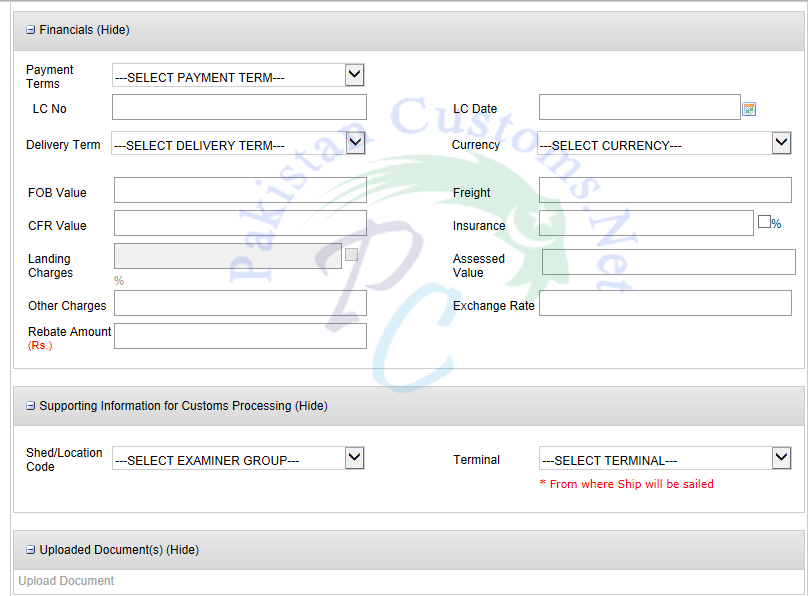
Image-10
5- Supporting Information for Customs Processing
Shed/Location Code: Write According to Loading Program (i.e Qict, Qasim freight station etc)
Terminal: Select terminal from where the vessel will be shipped (i.e QICT, PICT, KICT)
6- Uploaded Documents
Attached Documents Such as:
- Invoice
- Packing list
- Form-E
- Any Other Certificate (i.e Brand Certificate, DTRE Approval etc…)
7- Form-E Information
First of all, click Add Form-E Button So this link will take you another Page where you need to fill Below mention Information.
Form E No & Date:
Form E Value:
Currency:
Bank Name:
City:
Branch:
After Filling Click Save Button so this link will get you back on the main page.
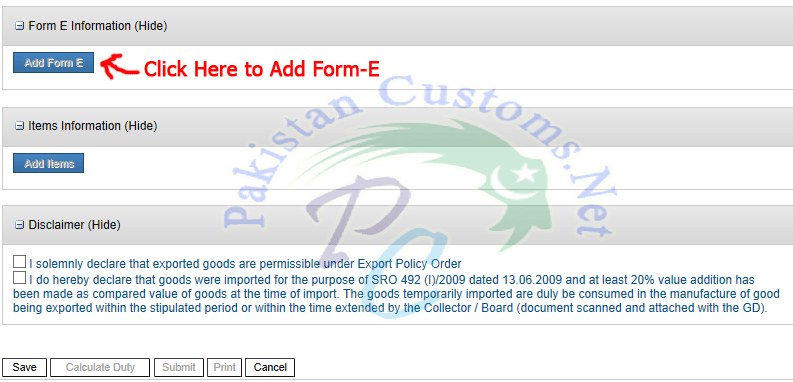
Image-11
8- Items Information
Now we have reached our final step where we add item description
Click on Add Items this will take you new page where you add your item description.
HS Code: Will be provided in exporter ‘s invoice
Declared Description: Write description according to invoice.
Unit Value: Write according to the invoice.
Duty DrawBack: Select DrawBack duty according to your hs code.
SROs/Exemptions: click add & select SRO509(I)/97-0-0-08/07/1997 (0) click save
Container Information: Click Add Container First then write Container No. Quantity & Ctns which Provide in invoice save it.
GD Is Completed now Finally Save it.
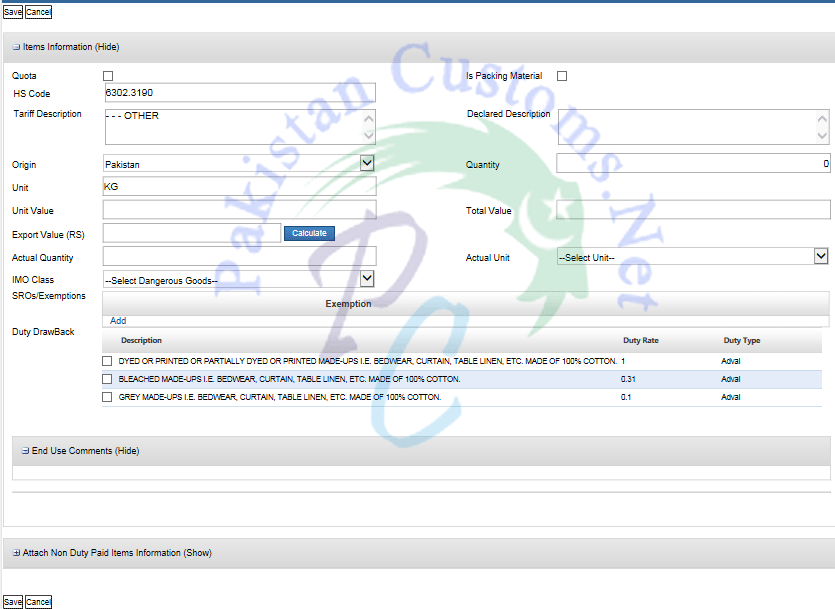
Image-12
Final Step Disclaimer.
Double Check Everything after Satisfaction Click on Checkbox ( I solemnly declare that exported goods are permissible under Export Policy Order)
Finally Click Submit Button in order to Submit Gd.
After Submission Gd no.will appear & this Gd no. will be used for container gate-in purpose.
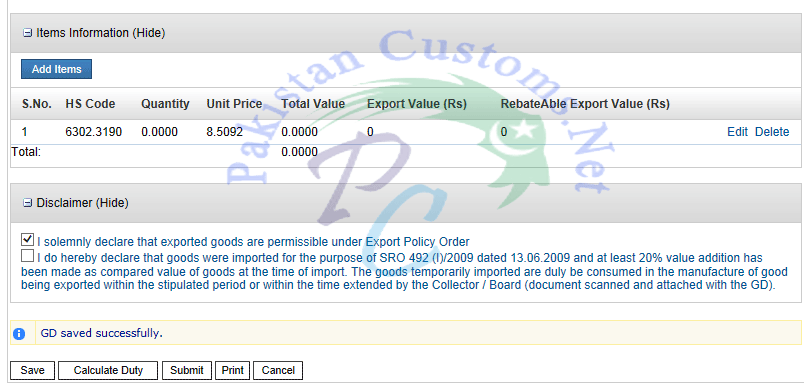
Image-13
Prepare Customs GD in Weboc (Video Tutorial In Urdu)
Note: During Filing GD in Weboc Be Careful because, after gate-in Container, Amendment is not possible So Be Careful!
Here we tried our level best to provide true information, but we still not 100% guarantee it, so you should Confirm it first & we are not responsible for any loss! All Information in this Article Just For Education Purpose


13 Comments
Can you tell me the process of Impot GD filing
Sure ! Soon I will post It. So Keep Visiting
I hope so u r done with your posting
did you find the import GD Filing ??? if not contact with me…. zaidintl70@gmail.com
Thanks for Comment Aamir , In Our Next Article We Will Discuss Complete Process of import Gd Filing.
Very Useful Information given in very easy words and explanations. Waiting for Import GD Filing as well. Thanks
Thanks Shehbaz…!!
its really very helpfull
On Windows Explorer 7 under "add item" heading "attach non duty paid items information" after insert one Bill of Entry of TI (temporary import) unable to add another bill of entry of TI for insert of another bill bill of entry logout from weboc and again login than able to inset another bill of entry repeat this practice as per total number of bill of entries attached with invoice. I am very gratefull whom who solve this problem.
I think it's your browser problem, Please use the latest version of Internet Explorer.
It is very helpful please upload import gd filing. thx
Thanks Ali Bhai, We already uploaded Import GD Filing Process In Weboc. Please Visit This Link http://www.pakistancustoms.net/2015/01/how-to-file-import-gd-in-weboc.html
it is very helpful and nicely explained everything in detail. recently i import some goods from USA, after GD filing , and examination of goods, now it is showing status of Assighned to assessment officer, since 2 days still at assigned to Assessment Status, unlike examination which only taken 2hrs. can you please guide me that usually what are the next stages or processing status from assessment to final ready for pickup from airport? usually how many days it would take?