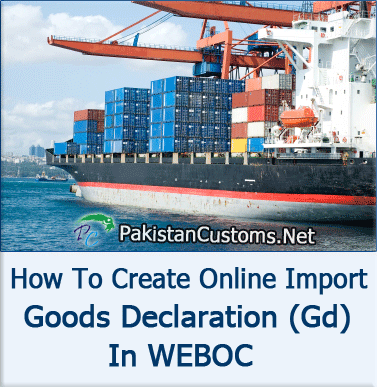
What is the Goods Declaration (GD)?
GD stands for goods declaration It`s an online goods declaration form of Pakistan custom which uses to mention complete details (i.e. Quantity, Unit Price, Payment Terms etc.) of Goods that we want to import or export. Gd`s complete column wise detail, we already discussed click here to read.
Import GD Sample:-
Click Here to view, import goods declaration form (GD) Sample:-
How to File Import Goods declaration(GD) In Pakistan?
In our last article where we described how to file Export Gd, that time we promised our readers, we will also discuss the complete process to file Import Gd, Now its time to keep our promise.
Here we see, how can we file import goods declaration (GD) in WeBoc, we also tried to make this Gd filing process as the sample as possible, therefore we use sample English for explanation and include images (Weboc screenshot) for better guidance. Let’s start it
Login in Weboc:-
First of all click Weboc`s website to login https://www.weboc.gov.pk here we need a user id and password to login in Weboc, if you don`t have to Click here to read how to get Weboc User id and password.

After login we have reached on Weboc`s inbox where we receive customs messages and notification, it will look like as image below.
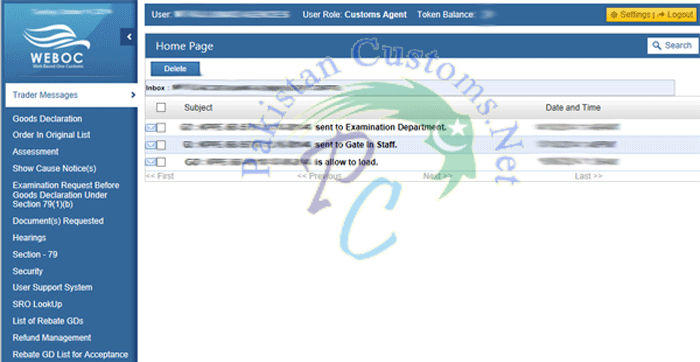
Here we want to create, import GD, therefore, click on Goods Declaration on the left side as indicated in the image below.
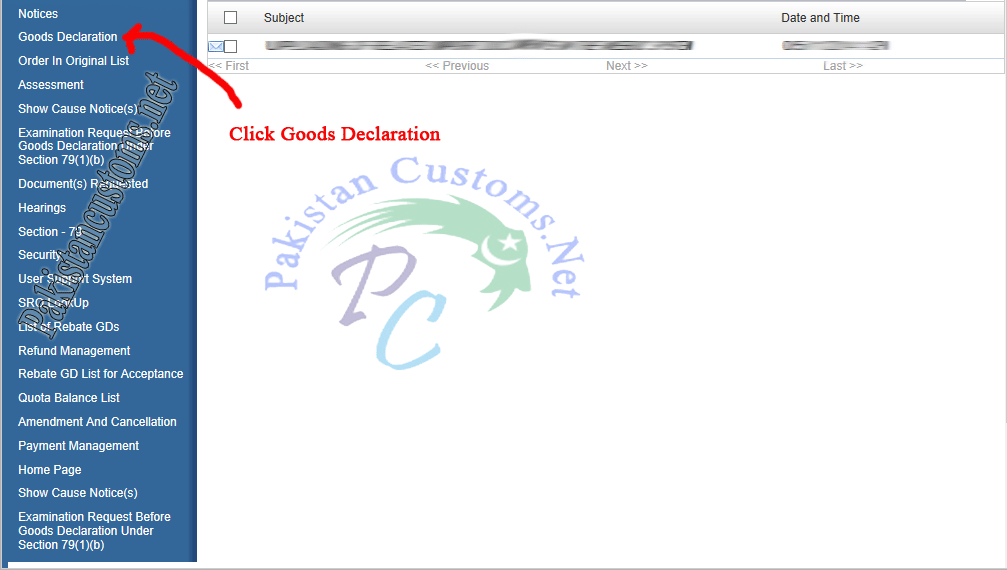
Now we are on a page from where we will start Gd making the process so click on “Create Import GD” as pointing out in the image below.
Once you click on create import gd an alert box will appear where we need to select consignment category of import gd. see image below for reference.
1- Commercial.
What is the commercial import type? consignment category will be commercial when the purpose of the import is the sale of imported goods or for industrial use,
2- Non Commercial.
What is non-commercial import type? it’s actually inverse of the commercial here the purpose of the import is not sale nor for industrial use.
3- Temporary Import.
What is a temporary import type? when we want to import any item here in Pakistan and again re-export the same to another so we need to select temporary import type.
4- Transshipment.
What is a transshipment import type? transshipment or transshipment is the shipment of goods or containers to an intermediate destination, then to yet another destination.
One possible reason for transshipment is to change the means of transport during the journey (e.g. from ship transport to road transport), known as transshipment.
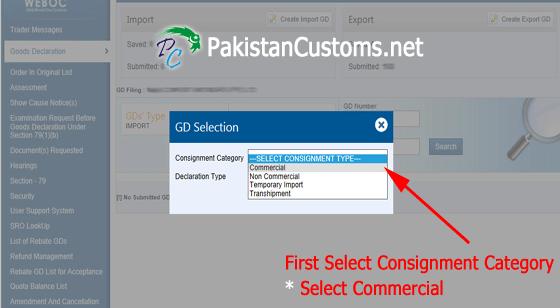
Declaration Type
Declaration type depends on consignment category you selected as mention in the image below
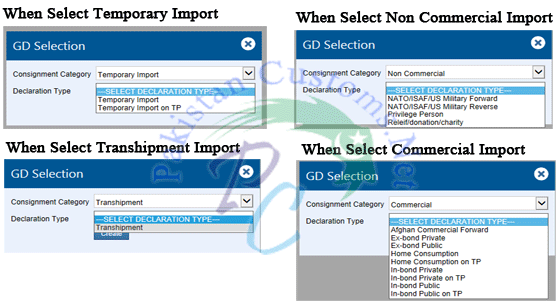
Declaration Type For Commercial
if you select consignment category as commercial so following option will appear in declaration type but you should select Home Consumption here.
- Afghan commercial
- Ex-bond- Private
- Ex-bond Public
- Home Consumption
- Home Consumption TP
- In-bond Private
- In-bond Private on TP
- In-bond Public
- In-bond Public TP
Declaration Type For Non-Commercial
If you select non-commercial as a declaration type so the following option will appear on your screen. So select according to your need
- NATO/ISAF/US Military Forward
- NATO/ISAF/US Military Reverse
- Privilege Person
- Relief/ Donation/ Charity
Declaration Type For Temporary Import
There will only two option as declaration type if we select consignment category as a temporary import, so select here Temporary Import.
- Temporary Import
- Temporary Import on TIP
Declaration Type For Transhipment
if we choice transshipment as consignment category so select also selects transshipment as declaration type.
- Transshipment
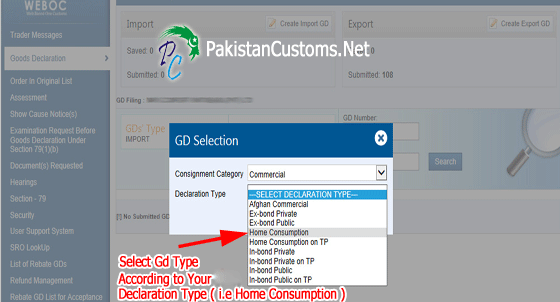
This is a blank declaration form for import where we provide required information and create, import goods declaration (GD), see below image.
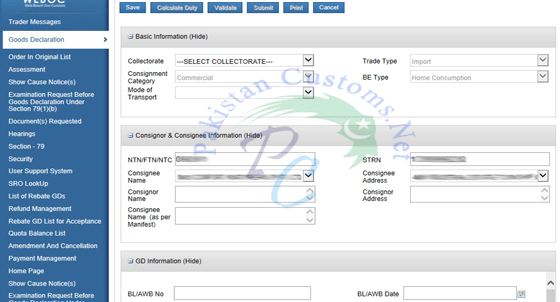
Basic Information of Import Gd:-
Here is the basic information column where we provide basic information about our goods that we want to import in Pakistan. First of all select collectorate, which is given below and also mention in the image.
- International Transit Trade, Karachi
- Karachi Air Freight Unit
- MCC Appraisement Karachi East – Import
- MCC Appraisement Karachi West – Import
- MCC Appraisement Karachi
- MCC Appraisement East Wharf, Import – Bulk
- MCC Appraisement West Wharf, Import – Bulk
- MCC PaCCs- Import
- MCC PMBQ- Import Bulk
- MCC Preventive Oil Section Kemari
- Port Qasim (imports), Karachi
1- First, click on VIR Number then another window will open where the list of vessels names shows so you select the vessel name according to mention in your bill of lading (BL),
2- Now type your bill of lading number and date.
After typing B/L number press “Get IGM Info” button to claim IGM information, Once you click the button Weboc system will get information and automatically filled in their required fields.
Following fields automatically fill when claims IGM
- Consignee Name
- Consignee Address
- Consignor Name
- Consignor Address
- Consignment Mode
- Port of Shipment
- Destination Country
- Gross Weight
- Pakages Information
- Container Information
- Shed/ Terminal Location
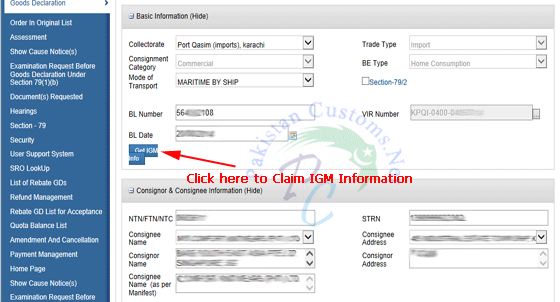
Financial Information of Import GD:-
In this section, we define financial information of imported goods such as payment terms, delivery term, currency.

Follow the image below and select fields according to your agreement or BL
Payment Terms:
- With LC
- Without LC
Delivery Term:
- Fob ( Free on Board)
- CNF ( Cost and Freigt)
- CIF ( Cost Insurance & Freight)
Select Currency:
- According to your BL or agreement
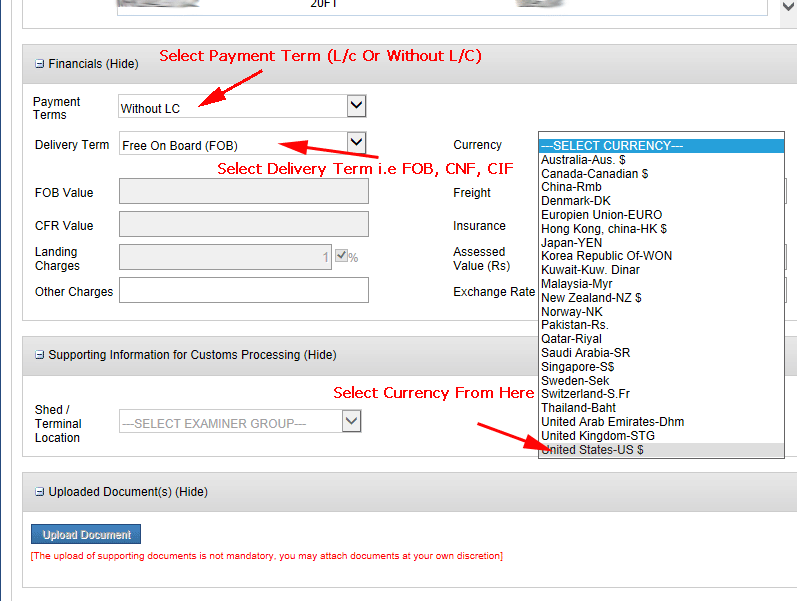
Add Import Items in GD:-
We have almost done, now we are going to add an item that we want to import here in Pakistan, so click on “Add items” as indicating in the image.
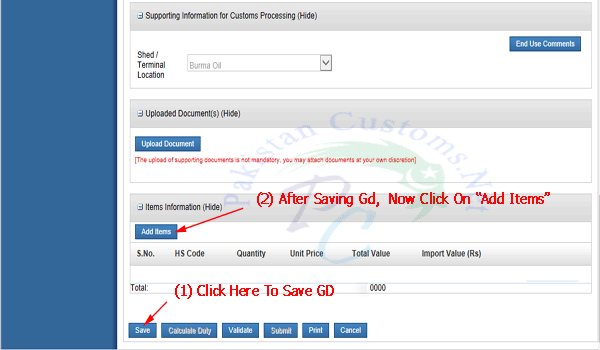
Now we are here where we add items, all information that we require to add an item in weboc will be avalaible in your import invoice or bl, so follow below image to add an item.
(1) Type Hs Code:
- What is Hs code? Hs code stands for Harmonized system code, also known as the commodity code, Harmonized system used code numbers to define products, This HS classification system is defined by the World Custom Organization, In Pakistan, it`s called PCT (Pakistan Customs Tariff) code. Search Hs Code Here.
- Hs code must be written on your Master BL so note from there
(2) Declared Description:
- Type your item`s complete description here
(3) Select Country of Origin:
- Select an origin from where goods have been imported.
(4) Total Quantity of Items:
- Declared here the complete quantity of imported items.
(5) Now Type Unit Value:
- Type unit price as per Master B/L or agreement.
(6) Item Import Type:
- Select item import type as commercial.
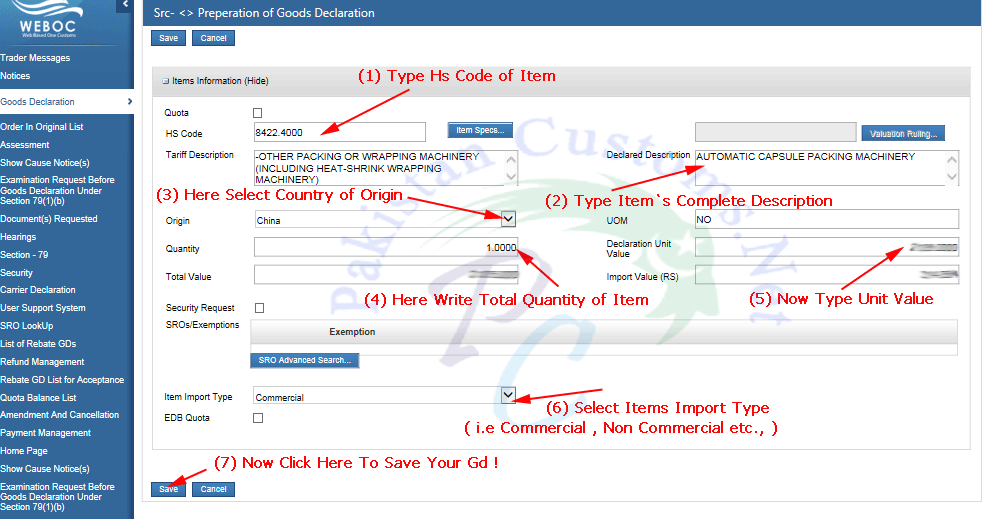
We successfully added an import item, (1) now we will upload import documents such as Invoice, Bill of Lading, and other related documents. (2) After uploading documents, click on the validate button as indicating in the picture below.
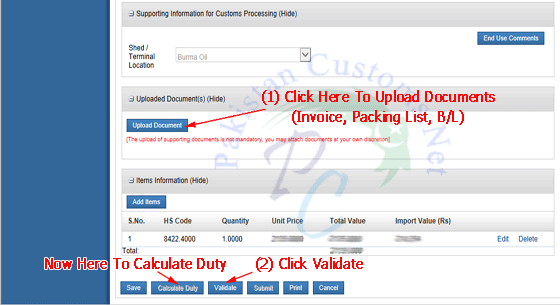
Import Duty Calculation:-
We reached the last step of Gd filing, Here we confirm customs duty so click calculate duty button, then another page will open where you can see complete customs duty details such as duty name, duty statutory amount, duty exempted amount, duty applicable rate, duty net payable(Rs), duty total payable, cess duty.
In this page, you can see complete details of the import customs duty amount that you have to pay. See the above image of duty calculation structure also consider below example:
Hs Code | Unit Price | Quantity | Import Value | Total Payable(Rs.) | ||
6105.1000 | 1 | 2135 | 218880 | 129139 | ||
Import Duty Name | Statutory Rate | Statutory Amount | Exempted Rate | Application Rate | Net Payable (Rs.) | |
Customs Duty | 25% | 54720 | xxxx | 25% | 54720 | |
17% | 46512 | xxxx | 17% | 46512 | ||
Additional Sales Tax | 3% | 8208 | xxxx | 3% | 8208 | |
Income Tax | 6% | 19699 | xxxx | 6% | 19699 | |
| CESS Duty | 1973 | |||||
Grand Total | 131112 | |||||
Submit Import Gd in Weboc:-
Finally, press the “Submit” button to submit this e-declaration of goods, but before submission check everything very carefully.
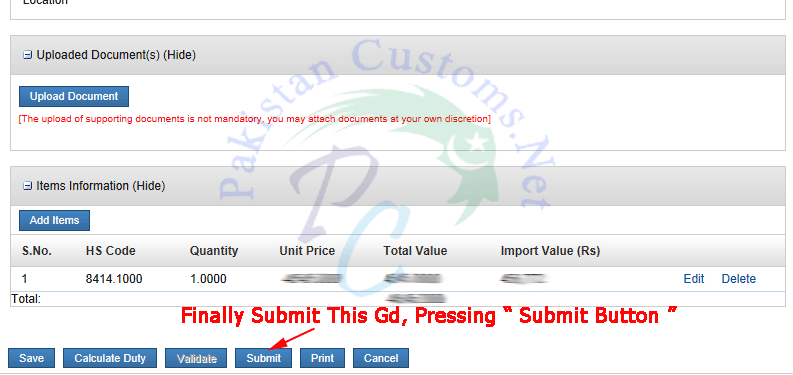
Anything you didn’t understand so feel free to contact us at any time! We will be happy to help you.
Important Note:
We have been working in this field for 14 years, therefore we tried to provide true & accurate information, but we still not 100% guarantee it, so you should first confirm it & we are not responsible for any loss! All Information in this Article Just For Education Purpose.
Related Terms:-
- Process to make import Gd
- Easy step to create Import Gd
- Online Gd making Process
- Import Gd Making Procedure
- Import Gd Filing Tutorial


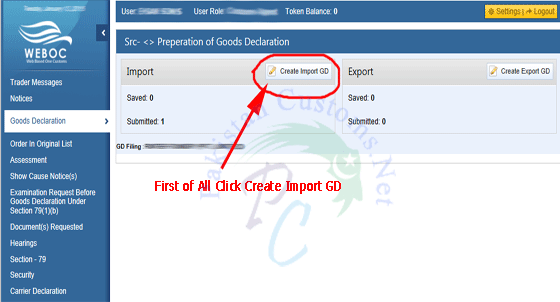
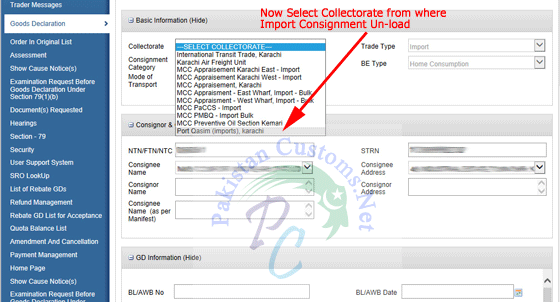
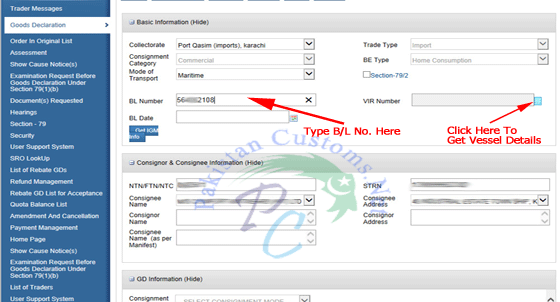
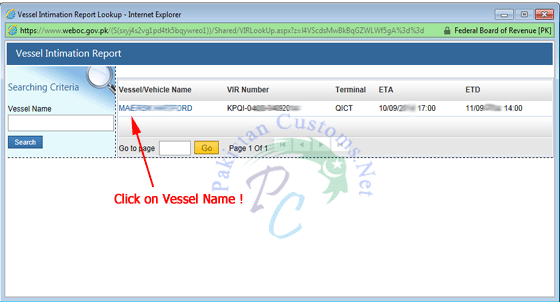
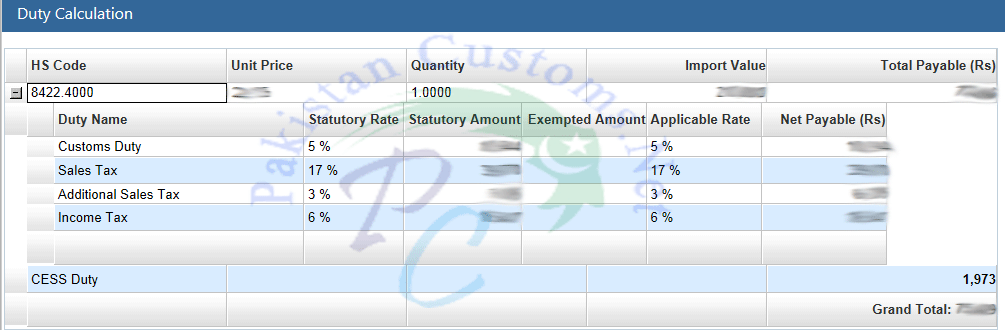
7 Comments
Hi Narindar,
This is just a great piece of information for beginners.
Could you please tell where we can make use of FTA/CO for claiming the waiving off of customs duty?
Like in case of imports from China as part of Pak-China FTA?
Waiting for your response.
Rashid
you are great man keep it up..
Thanks Dear!
Thanks Narinder.
Could you please help us with how can we apply for Exemptions / SROs / FTA while submitting GD.
Waiting for your affirmative response.
Dear Mr. Narinder,
Do you have the above mentioned procedure in .pdf or some other format in one file please.
Thanks & Regards,
Hi genius
Good job